We keep emails that are of no use to us. Emails from years ago that take up space in your inbox and you won’t need it. In that case, we can remove all of them in a matter of seconds. You can delete all emails before a certain date or delete emails you received between specific dates. Either way, it’s easy and we’ll explain how you can do it.
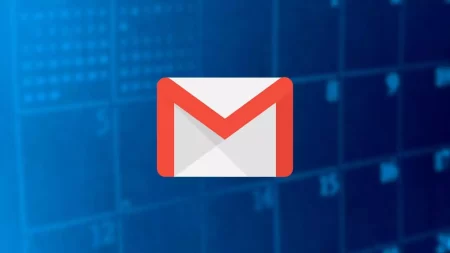


If you are one of those who spends hours reviewing which emails to delete and which not, this trick will help you save time. Of course, it is important that before starting you make sure that everything before a date is not going to work for you. If you have to choose what is and what is not , you will have to do it manually. If you know that you don’t need anything before a certain day, you can delete it in bulk
Delete emails older than a date
If you want to delete old emails that are no longer going to serve you, we can do it in a single step without having to go through your entire inbox. The steps are very simple:
- Open Gmail in your computer’s browser using this link
- Now in the upper search bar you must write before: and the date from which you want to delete the emails
- Go to the bar between the messages and the search box
- Select “Everyone” from the dropdown on the left
- This allows you to select the ones that are seen on the screen
- If you want to choose them all, click on “ Select all conversations that match this search”
- Confirm the process
Once you do, they will begin to be removed. Of course, keep in mind that it will take a long time depending on the emails you have and the weight of these, so you must be patient. In this way, you can batch delete old messages in your Gmail account in a simple way and without excessive complications . Of course, be careful that there is no essential email and it will not be saved except if you change the label in the Google mail service.
Delete messages between two dates
One option that Gmail allows us is to delete all emails between two specific dates. If you want to delete everything that arrived in your tray between March and April 2022, for example, you can do it with a series of commands. You will not have to go looking for each email one by one.
The first of all will be to open a window of our favorite browser and enter our Gmail account. Once there, we must look at the search box offered by the Google email service and displayed at the top of the page. We usually use this box to search for messages from a specific person or that contain certain words, however, you can get much more out of it, for example, to filter messages between two specific dates.
In this way, we can delete Gmail messages between those two dates quickly and easily. To do this, we are going to have to use the commands after: and before: Two commands that the Gmail browser itself offers us and that we can see how it recognizes them by simply starting to write them.
These commands can be used separately or together. That is to say, they allow us to filter our emails to recover those messages before or after a date or those that are between two specific dates.
If we execute the command after: yyyy/mm/dd , Gmail will show us all the messages after that date, while if we run the command before: yyyy/mm/dd , we will obtain the messages before the date we indicate. But if we want to narrow down to delete Gmail messages between two certain dates, then we will have to use both commands like this, after: yyyy/mm/dd before: yyyy/mm/dd . This way we will have all the Gmail messages between one date and another.