Learn how to create a folder on iPhone in a few simple steps. Stay organized and efficient with your app management.Grouping the apps installed on your iPhone into folders is a great step toward organizing your desktop and making your smartphone easier to use. Here’s how to do it.
How to Create a New Folder on iPhone.
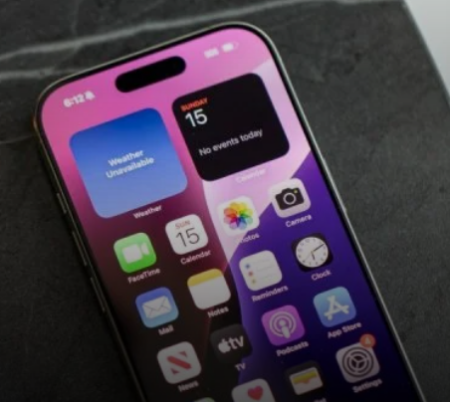
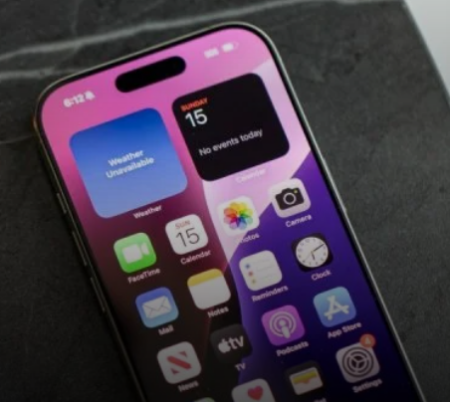
It’s a simple process that can be completed in just a few seconds. Here’s what you need to know.
- Unlock your phone;
- Press and hold the icon of the app you want to move to the folder;
- Then tap on Change Home Screen from the pop-up menu;
- When all the app icons start shaking and a “-” appears in the top left corner of each one, hold and drag the app on top of another app you want to put in the same folder;
- Removing your finger from the screen will create a folder.
If you accidentally drag an app to the wrong folder, simply drag it from the folder it’s in to another folder.
How to Rename a Folder on iPhone
Having created the required number of folders, you need to not get confused in them. To do this, it is better to think about the names.
The system will automatically assign a name to each folder based on the analysis of the two applications (like Entertainment or Leisure) that were first placed in it, but you can always change it.
- Hold your finger on one of the apps in the folder until they start shaking;
- Open the desired folder and enter the desired text in the top section – for example, “Taxi”, “Social networks”, “Games” or “Banks”.
ou can also change the name on your iPhone by pressing and holding the folder and then tapping Rename from the pop-up menu.
Is it possible to create a folder within a folder?
No, however some older versions of iOS had a bug that allowed this to be done.
How to remove an app from a folder on iPhone
- Press and hold any app icon in that folder until all apps start shaking and a small “-” icon appears in the top left corner;
- While holding your finger, drag the icon outside the folder (red square in the photo below);
- Place the program icon in another folder or any other desired location on the desktop.
How to Delete a Folder on iPhone
Time passes, your needs change, and so do your applications. If you suddenly need to delete a folder, it’s even easier to do than to create it.
- Press and hold any app icon in that folder until all apps start shaking and a small “-” icon appears in the top left corner;
- Drag the apps one by one from the folder to the home screen;
- Once the folder becomes empty, it will automatically disappear.
If there are a lot of apps in the folder, you can delete the entire folder.Don’t worry, your apps will remain on your iPhone, but their shortcuts will disappear from your Home screen. You can get them back from the App Library.
How to Recover Deleted Shortcuts on iPhone
Deleted a folder but can’t find the apps in it? The library will help you with that.
- Go to the Home screen, then swipe left across all Home screen pages until you reach the App Library;
- Tap the search box at the top of the screen, then type the name of the app you’re looking for;
- Press and hold your finger on the desired application;
- Move the shortcut to your home screen;
- Done – the “lost” application will be displayed on the desktop again.
How to password protect a folder
iOS doesn’t have this feature, but it does allow you to set a password for specific apps.
- Press and hold the icon of the desired program;
- Tap “Require Face ID”;
- Tap on “Require Face ID” again;
- Now, every time you log into the application, the system will require you to log in via Face ID or a passcode.
In conclusion, creating folders on your iPhone is a simple and effective way to keep your apps organized and easily accessible. By following the steps outlined in this article, you can declutter your home screen and make your iPhone experience more efficient. So why wait? Start creating folders on your iPhone today and experience the benefits of a well-organized device.