Learn how to easily transcribe videos with ChatGPT, a powerful AI tool that streamlines the transcription process for improved accessibility and usability.
When watching a video on the web or any streaming platform like YouTube, it can take several minutes; although this can be reduced by using 2x speed mode and the like, you should still spend a good portion of your day in front of a screen.
To optimize your time, you can use various tools integrated with Artificial Intelligence , whether the latter is the OpenAI platform, i.e. ChatGPT , or an equally valid alternative. If you need to transfer the text of a video into a Word document or a PowerPoint presentation, and you don’t want to waste too much time watching the entire video, fortunately you can transcribe videos with ChatGPT and ask the software whatever you want. Let’s see how to do it.
How to Transcribe a Video with ChatGPT
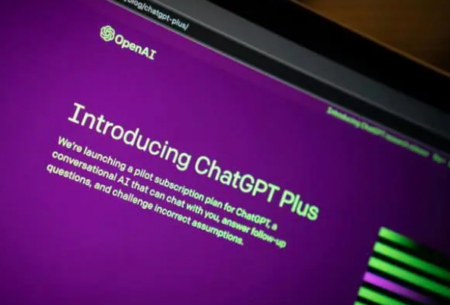
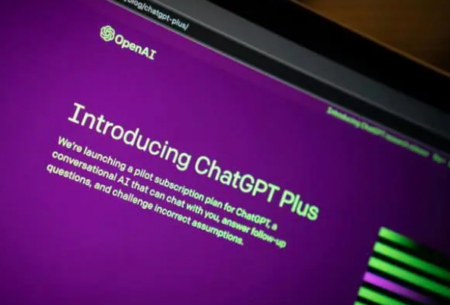
If your goal is to transcribe a video with ChatGPT, first of all you should know that the tool developed by OpenAI does not have the ability to directly process videos or extract the audio component; therefore, in addition to making sure you have a stable Internet connection, you will also have to perform several steps to obtain the desired result. Let’s see which ones
1. Extract audio from video
To transcribe your video with ChatGPT as a first step you need to get the audio track of the video itself ; extracting the audio is very important to allow ChatGPT to analyze the file. To do this you will need third-party software that converts the video into a single audio track. The most interesting solutions are:
- Online Video Converter is a web page that allows you to upload your video or insert the link, downloading it in seconds in MP3 audio format .
- Y2Mate extends its functionality to MP4 , WEBM formats as well as MP3 .
- YTMP3 is a great alternative for lesser-known formats such as M4A , OGG and FLAC , as well as MP3 .
2. Use an automatic transcription service
Once the audio file has been extracted, you can begin the transcription phase, but even in this case you will need a tool that can convert the audio into actual text. There are many programs available for conversion, as well as plugins and applications for mobile devices. Currently the best solutions are:
- Transkriptor : plugin that can be installed directly in Google Chrome that in just a few seconds allows you to extract audio and convert it to text completely free of charge.
- Otter.AI : this service was created to guarantee automatic transcription in just a few minutes and is completely free, although we anticipate that you will have a limited number of minutes each month. We recommend this platform for podcasters and the many tools for voice recognition .
- oTranscribe : free application capable of transcribing recorded audio files with good quality. Just click on Start Trascribing and load the audio track.
- Google Docs : using the dictation function during audio playback you can get a good live transcription. To do this, go to the Tools section , Voice Typing and play the audio file to the microphone of your PC or smartphone/tablet.
- Google Speech-to-text : Google’s effective alternative for transcribing audio to text.
3. Transcribe short clips directly with ChatGPT – Manual alternative
With these tools you can create a good transcript, but if your video is just a few seconds or less than a minute long, you might want to consider doing a manual transcription , so you can have maximum reliability for punctuation, pauses and accents.
To do this with ChatGPT, play the video in small pieces, focusing on key points and edit the incorrect parts from the automated system. Once the automatic transcription phase is completed with an external tool, import it into ChatGPT with Copy and Paste . Now you can ask the program to help you summarize the content, extract the main concepts or provide explanations on specific parts.
4. Video To Text
If you are satisfied with the final result obtained with third-party tools and if you do not want to make further changes with manual transcription, then you can use a great plugin integrated into ChatGPT: Video to Text . As you know, you can download plugins from the OpenAI Store , but you will need a subscription to the service. With this plugin you can paste the transcription and ask ChatGPT to analyze it as you prefer.
So far we have analyzed the process of extracting any video with ChatGPT, but what if we wanted to do it with YouTube video content ?
- Download YouTube video audio
Again, the first step is to extract the audio from the video you are interested in. There are many software and applications that allow you to do this, including:
- YTMP3allows you to download the audio track inside the video and export it to MP3 format.
- 4K Video Downloaderis a software to install on your operating system that allows you to not only download the audio track in MP3 format, but also the video itself with different video/audio formats.
- Convert audio to text
Once you have the audio track of the video uploaded to YouTube you need to convert the sounds into text, even in this case you can rely on more than one software if you want to experiment with multiple formats and audio quality.
- NoTubeis a free service that allows you to download videos in MP3 , 3GP , MP4 , M4A and FLV formats , as well as audio to text conversion functionality. Happy Scribe was born as a platform for multilingual transcription and subtitling. It uses Artificial Intelligence to provide faithful conversion of the text.
- Sonixis a valid alternative for automatic transcription, its strong point is the support for more than 35 languages . It transcribes not only audio tracks, but also video.
- Flvtois an online converter that allows you to download videos from YouTube and convert them to the video and audio format you prefer. Its strong point is the simultaneous conversion of up to 99 links.
After a few minutes of conversion, you can then paste it into ChatGPT and ask the chatbot for more information on specific points in the text. The AI will analyze the text content and help you in the various discussions you will discuss.
- Automatic transcription via YouTube subtitles
If the YouTube video you want to transcribe has automatic subtitles, you can enable them and copy them directly into ChatGPT manually.
Go to YouTube , find the video you want to transcribe and click on the subtitles icon (CC) inside the video screen itself. If the video has subtitles, in the Description you will find the link Show transcript . A box will appear next to the video with all the subtitles. Press on the three dots at the top and click on Toggle timestamp . Select all the text and copy it into a Notepad to save it in TXT . If you want to convert it to .SRT later, you can use the software TXT To SRT Converter .
Automatic transcriptions aren’t perfect, but they’re a great place to start to speed up your work.