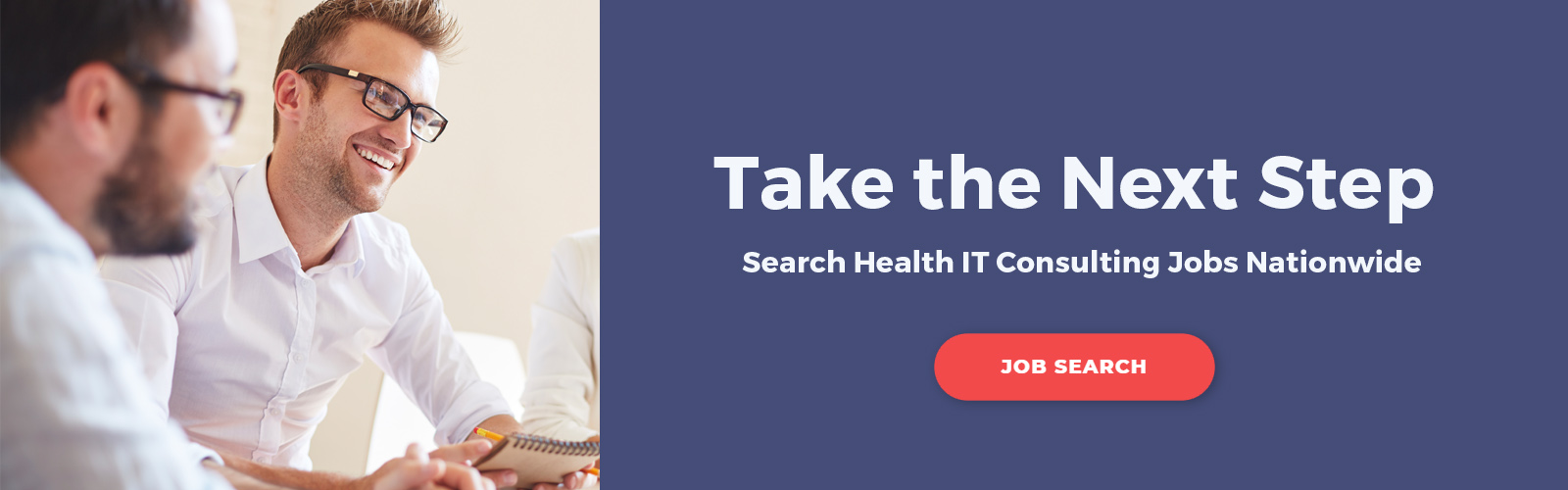It feels like physicians spend as much time in front a computer screen these days as they do seeing patients. That’s not far from the truth, according to some studies, like this one.
But it doesn’t have to be that way.
As someone who has spent most of her professional career in EHR training, I know that providers can learn simple shortcuts that make them more efficient and more productive. In fact, our training team has developed a “ClickSmart” EHR efficiency program that has helped the doctors at one of our clients achieve a 30 minute daily reduction in EHR time.
There are a variety of workflows and processes within a typical EHR, and specifically within Epic, that slow providers down. I know because I’ve spent countless hours looking over the shoulders of doctors, understanding how they use Epic throughout their day, and helping them become more efficient.
Our ClickSmart training focuses on the largest productivity roadblocks in the day of a typical provider, and then systematically addresses these roadblocks through a variety of methods to increase user knowledge and workflow efficiency.
In this and future blog posts, I’ll write about some of the biggest time sucks that we see in our training, starting this week with the Epic InBasket.
What is Epic InBasket?
If you work in Epic regularly, then you know InBasket is integral to your daily tasks. While similar to email, InBasket is a more robust (and secure), closed messaging system that allows users to send and receive messages about patient accounts, charts, orders and billing needs.
Here are a few examples of tasks you can perform from InBasket:
- Cosign orders
- Approve and deny prescription requests
- Review results
- Review transcriptions
- Close encounters
When used correctly, InBasket is a great way to manage and organize a multitude of tasks and communications related to patient care. When used incorrectly or neglected, InBasket can be overwhelming and negatively affect billing. One of our clients was actually missing charges due to open encounters in InBasket!
I’ll provide some of my best InBasket optimization tips in future blog posts, but let’s start here with a few fundamental reminders for organization.
Know Your Folders
Once you open your InBasket, you’ll see a list of folders to the left side of your screen. Click on one of the folders for the type of message you want to view (i.e. Results). The messages in that folder appear in a list to the right, from there select a message to read its contents in the bottom pane.
Remember, if an InBasket folder has unread messages you’ll see parenthesis and the number of unread messages will appear within the parenthesis, i.e. (4).
When you are finished with the message, click to mark the selected message as ‘Done’. It will be permanently removed from your InBasket the next time you refresh – however, if you ever need to refer back to a message, check the Completed Work folder to your left.
PRO TIP: You can quickly see if you have unread InBasket messages by looking at the InBasket alert bar on the bottom of your screen. The name of the message type is red if you have unread high priority messages and blue if your unread messages are normal priority. Click the name of a message type to open that folder.
Declutter Your InBasket
Some InBasket messages might have tasks associated with them that need to be completed before they can be marked as Done. For example, My Open Charts messages are associated with encounters that must be closed before you can remove the message from your InBasket.
You may notice unnecessary messages coming in your InBasket folders. Use filters to prevent items from going into your InBasket that you are not directly responsible for handling, or that have no direct bearing on patient care. Next, see if you can consolidate folders to decrease the number of different items flowing to your InBasket. Lastly, get rid of old and/or duplicate messages. An excessive volume of old messages can potentially slow down the speed of the entire EHR! Completing these tasks creates a cleaner and more organized InBasket.
Develop Workflows for Common Tasks
As just one example, you might develop a workflow that would allow team members to mark a message for follow-up on a future date, then divert that message to a “holding pen” folder. On the specified date, the message would be resent to the InBasket and appear as a new message to prompt the appropriate follow-up. After seeing a sick child in the office, the physician may ask the MA/LPN to put in a future note to follow up with the family in two days. That allows the team to stay on top of the clinical situation and/or catch a worsening situation before it gets out of hand. These types of follow-up calls can also greatly increase patient and family satisfaction.
These tips, of course, just scratch the surface in terms of creating process and efficiency in a typical medical practice. I’ll write more about InBasket in my next post. If you want to know more about our ClickSmart training program, contact me for a quick introductory discussion.
Vicki Davis is Healthcare IT Leaders VP, EHR Activation and Training. She has led large-scale training and delivery teams at Providence Health and Systems and Stanford Health and has overseen classroom-based and online learning programs for tens of thousands of end-users over the past decade.